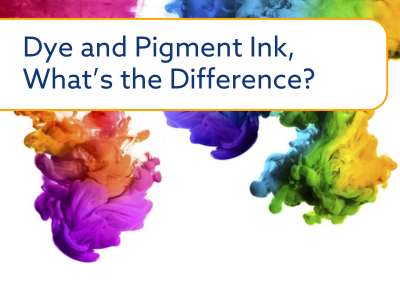If your HP, Epson, Brother, Canon, Ricoh, or Samsung printer isn’t recognising a replacement ink cartridge, you’re not alone! This is a common issue many printer owners face, and fortunately, it can usually be fixed with a few simple troubleshooting steps.
Whether you’re using original, compatible, or remanufactured cartridges, it’s not unusual for your printer to fail to recognise a new cartridge after installation. This guide explains why this happens and provides solutions to help you resolve the issue quickly.
Why doesn’t my printer recognise a new ink cartridge?
When a printer doesn’t detect a new ink cartridge, you may see one of the following error messages:
- “Ink Cartridge not compatible”
- “Printer cartridge not detected”
- “Ink levels are empty” or “Low ink”
- “HP cartridge error”, “HP cartridge locked”, or “Cartridge protection enabled”
- “No cartridge installed” or “Cartridge not recognised”
These issues typically occur when installing a compatible, remanufactured, or original (OEM) cartridge. But don’t worry – there are several ways to fix this!

Common Causes and Fixes for Ink Cartridge Recognition Issues
Here are the most common reasons why your printer might not recognise your ink cartridge and how you can fix it:
1. Internal Memory Reset Needed
Your printer should automatically reset when a new cartridge is installed, updating ink levels and recognition. Sometimes, however, it fails to do so, causing the printer to think the old or no cartridge is inserted.
Fix: Try resetting the printer by following the steps below.
2. Protective Strips or Covers Not Removed
When you open a new cartridge, it often comes with protective strips or plastic covers that must be removed before installation. If you forget this step, your printer won’t detect the cartridge.
Fix: Remove the cartridge, check for any protective strips or covers, and reinstall it correctly.
3. Dirty or Damaged Contacts
Cartridges and printers use metal contacts to communicate with each other. If these contacts are dirty or damaged, the printer may not read the cartridge correctly.
Fix: Clean the metal contacts on both the cartridge and inside the printer. Use a lint-free cloth to wipe them gently, avoiding any damage.
4. HP Cartridge Protection Enabled
HP printers often come with a feature called “cartridge protection” that locks cartridges to a specific printer. This can prevent compatible or remanufactured cartridges from working.
Fix: You can disable cartridge protection in your HP printer settings, or update the firmware to avoid issues with third-party cartridges.
5. Incorrect Cartridge Installed
It’s easy to mistakenly install the wrong cartridge (e.g., placing a colour cartridge in the black slot or installing a drum unit instead of a toner).
Fix: Double-check the cartridge slots to ensure the right cartridges are installed in the correct positions. Remove and reinstall them if necessary.
6. Cartridge Not Inserted Correctly
If the cartridge isn’t clicked into place properly, the printer may not detect it.
Fix: Open the cartridge cover and press down firmly until each cartridge clicks securely into place.
7. Software Update Issues
Some printer models automatically update their software and can sometimes prevent compatible or remanufactured cartridges from working properly after an update.
Fix: Consider disabling automatic software updates to prevent this from happening, or manually update your printer’s firmware to a version that supports compatible cartridges.
8 Steps to Fix Ink Cartridge Recognition Issues
If your printer still doesn’t recognise the new cartridge, try these troubleshooting steps:
- Reset the Printer Memory:
- Remove the new cartridge and replace it with the old one.
- Wait for about 10 minutes.
- Replace the old cartridge with the new one again.
- If this doesn’t work, proceed to the next steps.
- Power Cycle the Printer:
- Turn off your printer and unplug it from the power source for 10 minutes.
- Plug the printer back in but don’t press the power button yet.
- Insert the new cartridge and turn the printer on.
- Clean the Metal Contacts:
- Turn off the printer and unplug it.
- Carefully remove the ink or toner cartridge.
- Wipe the metal contacts on the cartridge and inside the printer with a lint-free cloth.
- Reinstall the cartridge and power the printer back on.
- Recheck the Cartridge Installation:
- Ensure that all protective strips have been removed.
- Confirm that the correct cartridge type (ink or toner) is installed, not a drum or maintenance item.
- Reinstall the cartridge and restart the printer.
- Check for a Firmware Update:
- Go to the manufacturer’s website and follow the instructions to update your printer’s firmware.
- Ensure the update supports third-party cartridges if you’re using compatible or remanufactured ones.
- Replace the Cartridge:
- If none of the above steps work, your cartridge may be faulty or defective.
- Contact your supplier for a possible exchange or refund.
- Reset Printer Settings:
- In some cases, the printer’s settings may need to be reset to clear any cartridge errors.
- Disable Automatic Software Updates:
- On some printers, automatic software updates may cause compatible cartridges to stop working.
- Disable this feature in your printer settings or through the computer’s printer properties.
Still Having Trouble?
If your printer still doesn’t recognise the cartridge after trying these steps, there may be a more complex issue, such as a faulty cartridge or printer malfunction.
What to do next:
- Double-check: Ensure the cartridge is compatible with your printer model and was installed correctly.
- Contact your supplier: If you purchased your cartridge from a reputable supplier, they should be able to assist you with troubleshooting, or help with a replacement if the cartridge is faulty.
Conclusion
Printer errors like “cartridge not recognised” are frustrating, but they can usually be resolved quickly with some simple troubleshooting. By following the steps in this guide, you should be able to get your printer up and running with your new ink or toner cartridge.
If you’re still facing issues, don’t hesitate to get in touch or refer to the manufacturer’s website for additional support. We’re always here to help!